GIA Report Results API Quickstart Guide
Use this guide to get started with the GIA Report Results API.
You will use the free and open-source Insomnia application to explore and query the API.
Before you begin
You will need:
- Your production or sandbox API key
- The API endpoint URL
Obtain your API key and URL by following the onboarding process described in GIA Report Results API.
Step 1: Download and install Insomnia Core
Visit https://insomnia.rest and download Insomnia Core for your operating system.
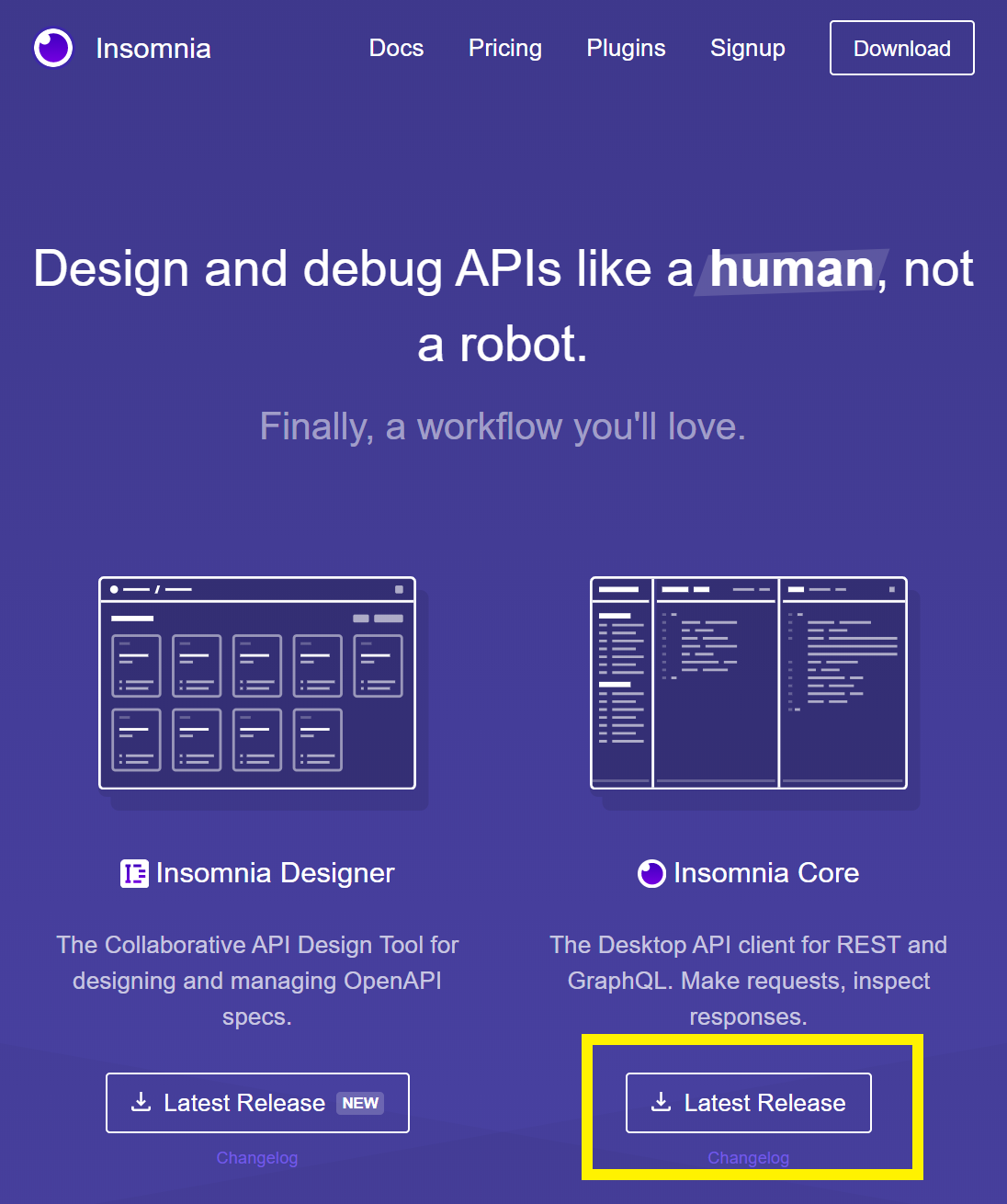
After downloading the installer, double click the file to install the Insomnia. Now, open the application and get ready to create your first HTTP request.
Step 2: Create a GraphQL Request
To create your first request, click the plus icon at the top of the sidebar and select New Request.
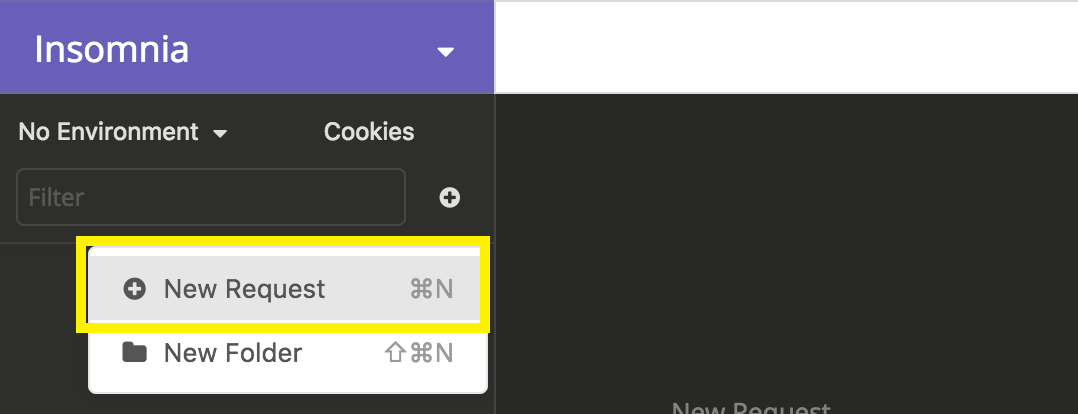
You will then be prompted to give the request a name and choose its HTTP method.
- Enter GIA Report Results into the Name field
- Choose POST
- Choose GraphQL
- Click Create
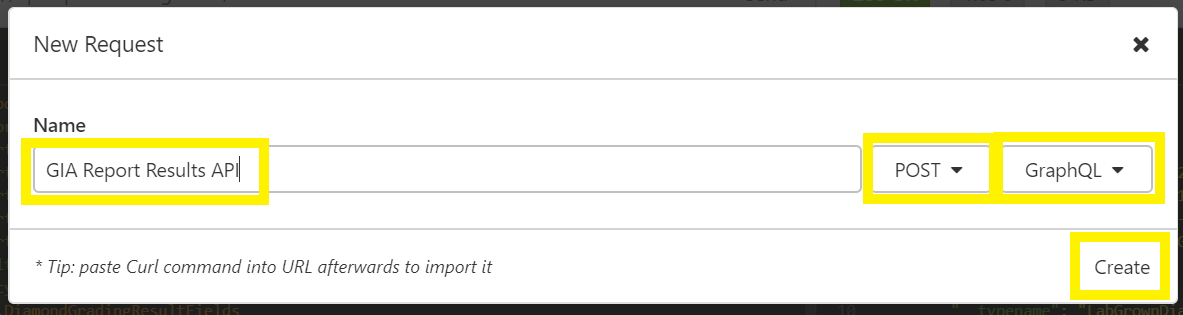
After the request is created, enter the URL you received from GIA following the signup process.
Step 3: Enter your API key
You will need to add an HTTP Header Authorization with your key as the value.
- Click Header
- Enter
Authorizationas the Header - Enter your API key as the Value
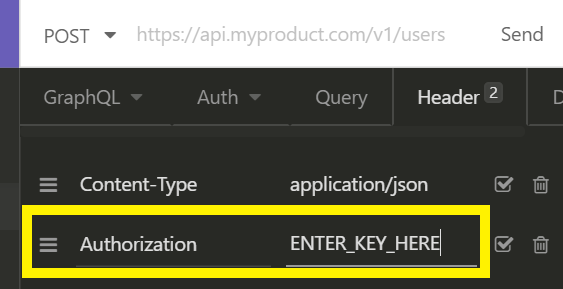
Leave the Content-Type header with value application/json
Step 4: Query the API
You are now ready to query the API.
Enter this query into the left-hand side of the Insomnia window and press Send.
{
getReport(report_number: "2141438171") {
report_date
report_number
report_type
results {
... on DiamondGradingReportResults {
shape_and_cutting_style
carat_weight
color_grade
clarity_grade
cut_grade
}
}
}
}
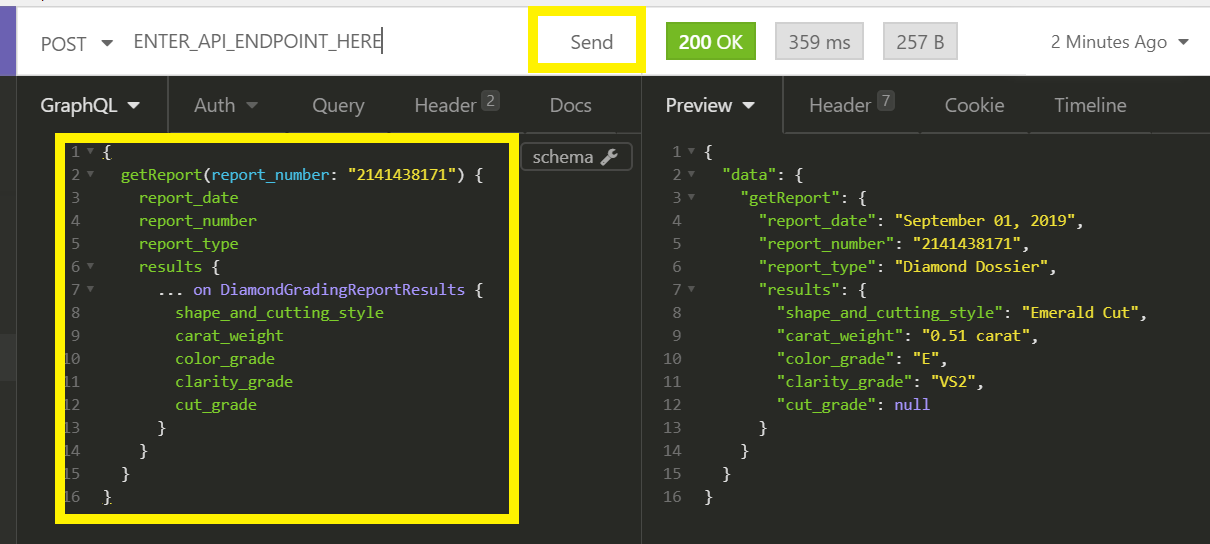
Congratulations! You successfully queried the GIA Report Results API.
Step 5: Check your quota
GIA Report Results API usage is controlled by quotas. When your quota reaches zero, you will no longer be able to query for reports.
You may check your quota limit at any time by querying getQuota. Checking your quota does not affect your remaining quota.
{
getQuota{
remaining
}
}
Tip: You can also obtain your remaining quota with each getReport request.
Step 6: Explore the API (Bonus!)
One of the great benefits of GraphQL is that the API has a well-defined schema. This means that you can learn about the API from the API itself and most tools will help you with features like auto-complete and documentation navigators.
In Insomnia, click the Schema icon and Show Documentation.
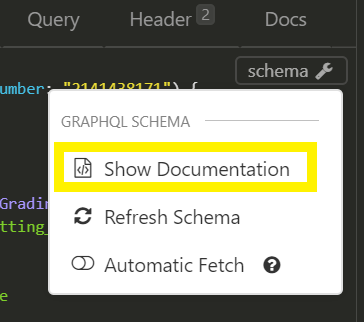
The documentation panel will open, allowing you to explore the API and its fields.